Grade Exemptions
You can exempt a student from completing a grade item or an activity by using the exemption setting in Brightspace. A zero grade or a blank means that the student did not submit the item, that the item was not graded, or that the student failed the assessment. Having an exemption indicates that the item was not submitted due to a legitimate reason.
NOTE: You cannot exempt a student from a Final Calculated Grade or a Final Adjusted Grade.
> Exempting from a Grade Item
To exempt one or more students from a grate item, do the following.
- In your course navbar, go to Assessment and select Grades from the menu.
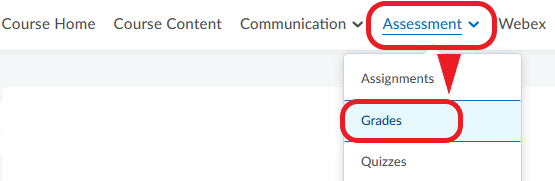
- Locate the grade item for which you want to grant an exemption. Click the down arrow next to it and select Enter Grades from the menu.
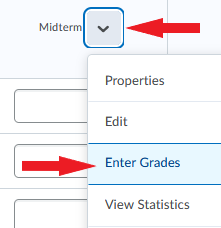
- Select the student(s) you want to exempt and click Exempt.
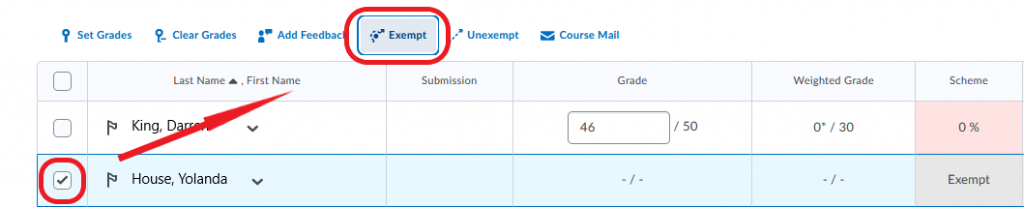
- The student(s) will now be listed as exempt from the grade item and the missing grade will not count towards their final grade.
- Click Save and Close.
> Exempting a Student from Multiple Assessments in One Step
If you want to exempt a student from more than one grade item, you can use the ‘Bulk edit exemptions’ feature to do that.
- In your course navbar, go to Assessment and select Grades from the menu.
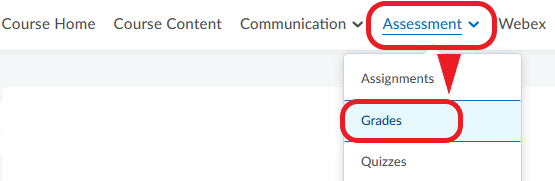
- Locate the student to whom you want exempt, and click the down arrow next to their name.
- Select ‘Bulk edit exemptions’ from the menu.
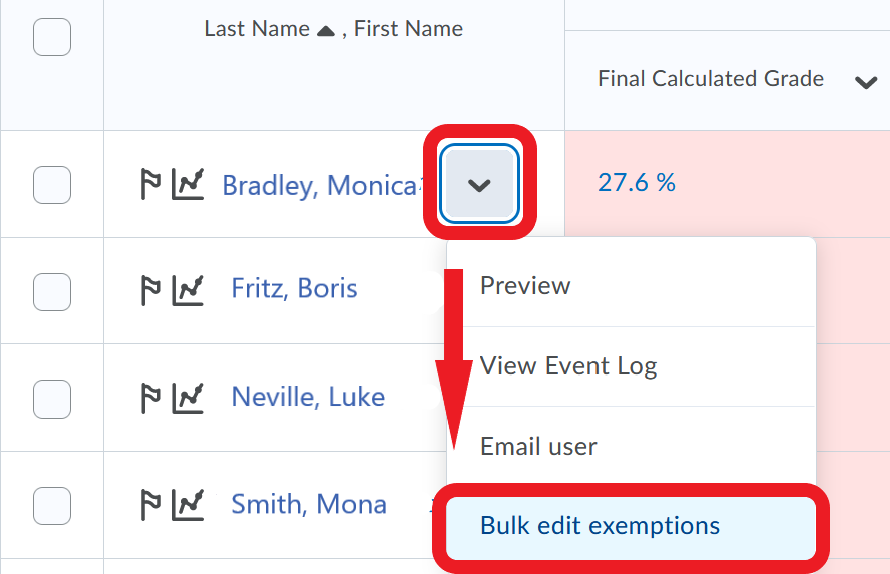
- On the page that opens, select all the course assessments from which you want to exempt the students.
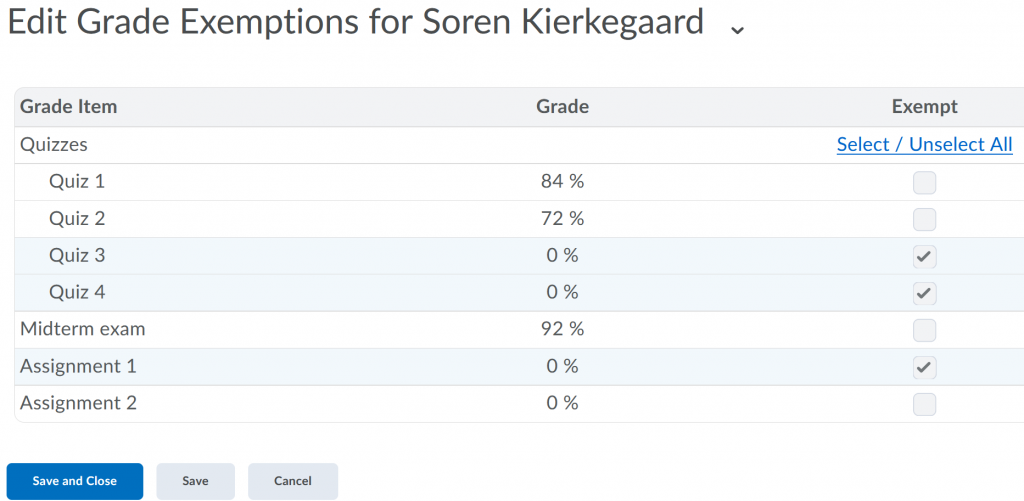
- Click Save and Close.
Video Instructions
Creating Grade Exemptions