Entering Your Grades
Grades can be entered into the Brightspace Grades tool in one of three ways:
1.You can enter grades manually by following these steps:
- In your course navbar, click Assessment.

- Select Grades from the dropdown menu.
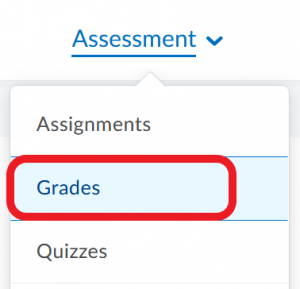
- Click Switch to Spreadsheet View.

- Enter student grades.
- Save the document – saved grades are visible to students.
2. You can transfer grades directly from Brightspace assessment tools (quizzes, assignment folders, discussions). Please refer to the videos below for instructions on how to do it for each tool.
3. You can import grades from a CSV, TSV or TXT file on your computer into the grade book.
Video Instructions
The videos below illustrate how to enter grades into the Brightspace grade book, and also show how to transfer grades from other Brightspace tools directly into the grade book.
Enter Grades
Transfer Quiz Grades to Your Grade Book
Grade Submissions in Assignments
Grade a Discussion Topic