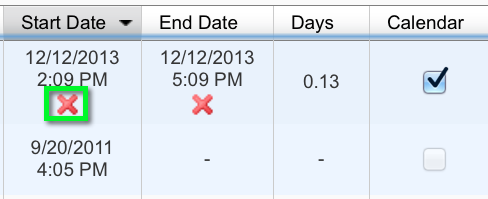Manage Dates
The Manage Dates tool enables you to view, edit and offset the date availability, and set the Calendar status of all Content topics and modules, Discussion topics and forums, Assignments folders, Grades categories and items, News items, and quizzes in your course from one central location.
Basic filter options in Manage Dates enable you to narrow your results based on tool. Advanced filter options enable you to further narrow your results by a course object’s name, dates, duration, and Calendar status.
You can also have access to the manage dates tool following the copy course components process. A Review and Manage Dates button appears before you finalize copy.
Offset Dates
Offset option enables you to move start dates and end dates forward or backward by a specified number of days. You can also give a date range and Brightspace will calculate the days for you.
Download Guide: Manage Dates
Edit Dates
You can edit dates for individual course objects or multiple objects. While editing dates, you can also display its availability in the Calendar tool. You can edit any date attached to any tool. You can do a bulk edit on as many items as you like at once.
Remove Dates
You can easily remove a date attached to any item by filtering for that particular item(s) and selecting the red “X” next to the items name.