Brightspace Homepage Overview
The first page users see when they first log in to Brightspace is the Brightspace homepage. From this homepage, you can access various tools and resources, or navigate to your course site. This resource presents several components of the Brightspace homepage: the minibar; the navigation bar (navbar); and ‘My dashboard’, ‘My courses’, and Calendar widgets.
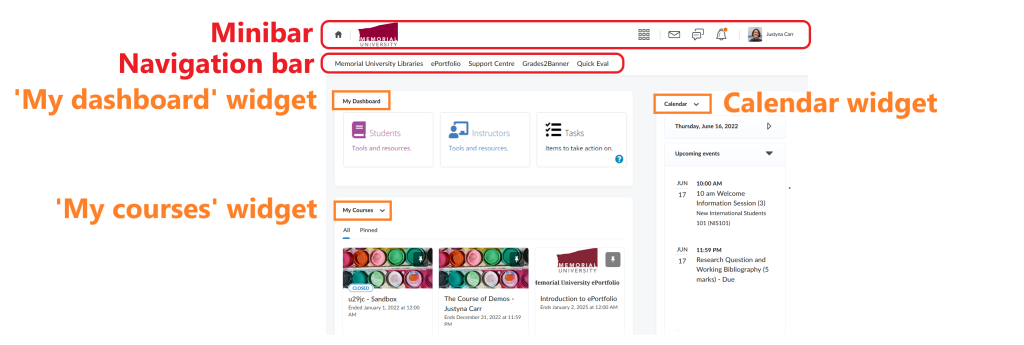
> The Minibar
The minibar is located at the top of the Brightspace homepage. It is also visible on every page in Brightspace.

The minibar has the following elements:
- Home – a link that brings you back to the Brightspace homepage.
- Course selector – opens a list of courses you have access to, both as an instructor and as a student. The ‘search’ function can be used to locate a course. Courses that are accessed frequently can be ‘pinned’
 , so they always appear at the top of the list.
, so they always appear at the top of the list. - Message alerts – notifies about unread mail and instant messages received from other Brightspace users. This icon also contains links to Course Mail and to the Instant Messenger in Brightspace.
- Subscription alerts – notifies about unread posts in the discussion forums, topics, and threads you are subscribed to.
- Update alerts – notifies about new announcements, upcoming important dates, and grades.
- User profile – gives you access to your personal settings in Brightspace, where you can modify your profile, notification settings, and more. For details, please go to this resource.
NOTE: When instructor access a course site, clicking the user profile offers an additional option to ‘View as Student‘. Selecting this option provides a view of the site from a student’s perspecive. 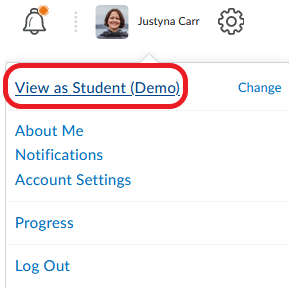
> Navigation Bar
The navigation bar is located below the minibar and contains links to some institutional and Brightspace resources:
- Memorial University Libraries
- Memorial’s ePortfolio tool
- CITL Support Centre
- Grades2Banner tool
- Quick Eval

> ‘My Dashboard’
The ‘My dashboard’ widget provides access to additional tools and resources for students and instructors. It also includes a link to ‘Tasks’ (a feature used in online courses to communicate action items to students).

Tools and resources available to instructors by clicking ‘Instructors‘ under ‘My dashboard‘ are:
- Lecture Capture
- Screenpal
- Video Uploader tool
- Grades2Banner
- Course Site Enrollment Tool
- link to the Technology Resources site
- link to the Instructional Resources site
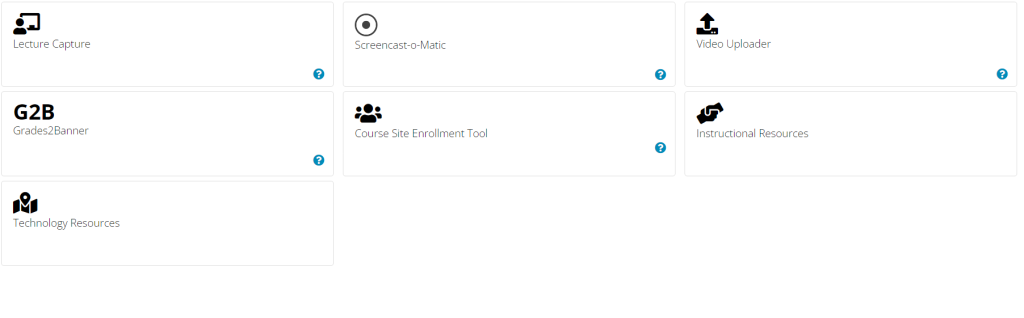
> ‘My courses’
In addition to the Course Selector in the minibar, ‘My courses’ widget is another place where users can access their courses. The maximum number of courses that can be displayed in this widget is 12. ‘Pinned’ courses are listed first, followed by non-pinned courses in the order in which they were last accessed.
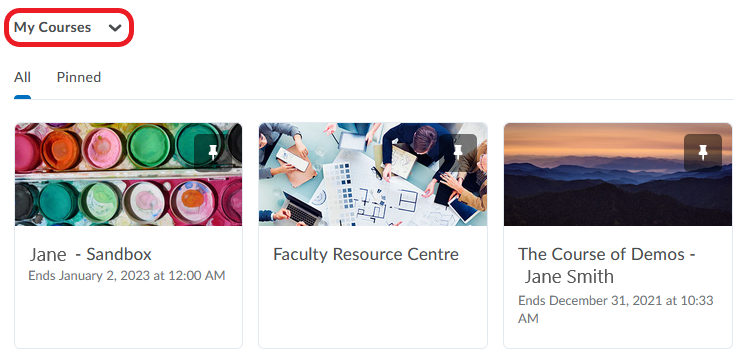
Other components of the Brightspace homepage are:
- Announcements, where institutional announcements are posted,
- Calendar, which complies important dates from all courses the user is enrolled in,
- Link to the Instructor Resource Centre
…and more.