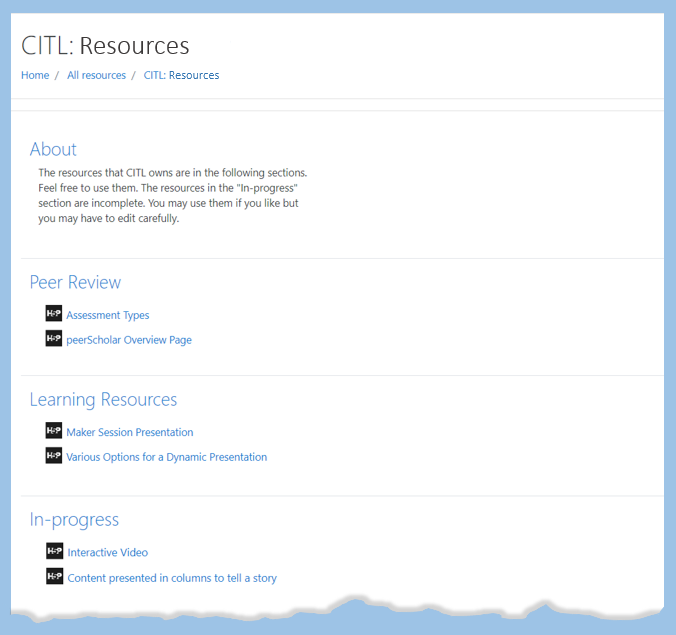Organize Your Resources
Organizing Resources in the H5P Resources Environment
Organizing the resources that you have in the H5P Resources Environment will make them easier to use and manage. You can organize by course, subject area, user (if multiple users have access), etc. An effective way to do this is by using Topics. You can create a topic in one of your resource areas and add H5P resources to that topic.
Create a Topic
Creating topics within your resource area is optional but organizing into groups will be helpful if you have a large number of interactions.
- Ensure that editing is on — click the cog icon in the top right corner and click “Turn Editing on”
- Click “Add topics” at the bottom of the page
- Choose number of sections/topics you want to add and click “Add topics”
- To change the name of the topic, click the pencil icon next to the title, type the new name in its place, and press the “Enter” key.
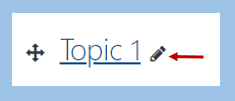
Best Practice: Create an topic called “In Progress” to indicate to you and others that the resources within are incomplete.
Naming Conventions
Good naming conventions will also help with organization. Below we use the convention of module, activity name and activity type. Consider closely what naming convention you will use for your objects. As the number of objects grow, this convention will help you stay organized and be able to reference your objects quickly for changes and updates. As a rule of thumb, be as descriptive as possible with the names.
| Topic | Name of Resource |
|---|---|
| Spanish 1000 2020 Section 001 | Module 1 Numbers Audio Activity |
| Spanish 1000 2020 Section 001 | Module 1 Grammar FlipCards |
| Spanish 1000 2020 Section 001 | Module 2 Language Activity |
| In Progress | Pronunciation Practice 1 Audio Activity |
| Language Conference 2021 | ESL Tourism Interactive Video |
Example H5P Site