Embed an H5P Resource
Embedding a Resource
If you choose to embed another user’s resource into your course or website you are simply accessing their resource in your course or website. Simply click “Embed” on the resource and copy the embed code from the pop up window. You cannot make changes to the resource; students in your course will see changes that the original creator makes to the object.
Embed an H5P Resource in any Website
You can embed an H5P resource in any website. The following are the steps to embed a resource in Brightspace:
- Select the “<> Embed” link from the bottom of any resource that you want to use.
- Copy the code from the Embed pop-up window.
- Click “Edit HTML” to edit the page on Brightspace.
- Then click the “insert stuff” icon.
- Scroll down the drop-down menu and click “Enter Embed Code”.
- Paste copied code into the area. (Note: For object types that require the use of the microphone, also add “allow=”microphone” to the iframe parameters.)
- Click the “Next”.
- Click “Insert”.
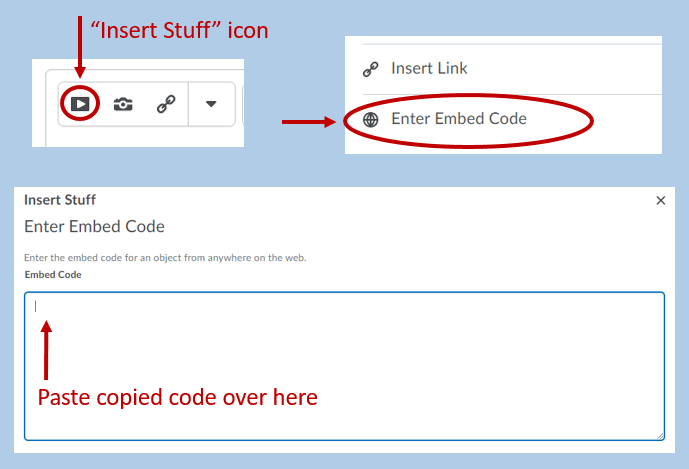
Note: You cannot edit an H5P resource directly in Brightspace. When you edit a resource in the H5P Resources Environment, it will automatically update in Brightspace.