Edit a H5P Resource
Edit a Resource That is in “My resources”
After you create or copy an H5P resource to “My Resources” in the H5P Resources Environment, you may choose to edit it using the built-in editor.
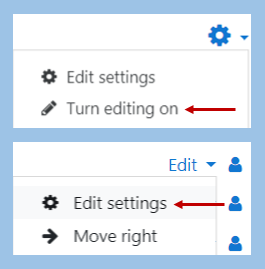
- Log in to the H5P Resources site
- Open a resource area under “My Resources”
- Click the cog icon in the top right corner and click “Turn Editing on”
- To the right of a resource, click “Edit” and then, from the drop-down menu, “Edit settings”
- Clicking the pencil icon next to the resource title will allow you to change the name of the resource only
- You can also edit the topic name and summary information if applicable
- The resource will open in edit mode allowing you to make the required changes
- Click “Save and return to course”
Note: If you use a resource’s embed code in a site and subsequently make edits to the resource, your changes will be reflected in each instance where you embedded it.