Scheduling Class Recordings with Lecture Capture
If you are assigned to teach in a room equipped with Lecture Capture, you can manage your recording schedule directly within Brightspace. Before doing so, you should:
- Confirm your room allocation.
- The scheduling of your class recordings is directly linked to a particular room, so any changes will result in recordings not being uploaded properly.
- Determine if your course sites need to be combined.
- If you are teaching multiple sections of the same course, this will need to be done in advance, if not, there will be challenges with all students being able to access the recordings.
- Make sure all instructors who are teaching within that course/section are aware the lectures will be recorded.
- With the scheduling tool, you can choose which lectures are recorded during the semester, so only the teaching time of those who agreed to the use of lecture capture should be scheduled.
Now that you have considered these three things, you are ready to schedule your class recordings. Please follow the steps outlined below.
Step 1: Opt in
- Login to Brightspace (https://online.mun.ca)
- On the homepage, go to the My Dashboard widget and click the Instructors tile.
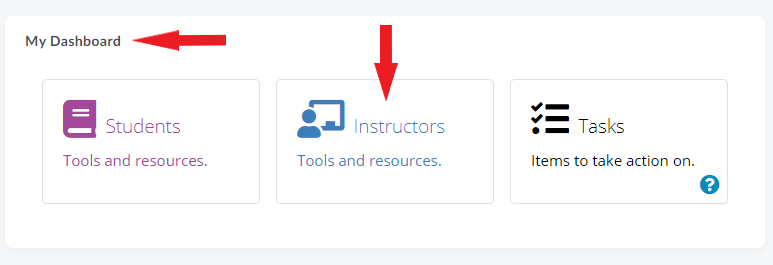
- Click the Lecture Capture tile and follow the directions to begin the scheduling process. (Note: If you cannot see the Lecture Capture tile, it is most likely that your assigned classroom is not equipped with the technology.)
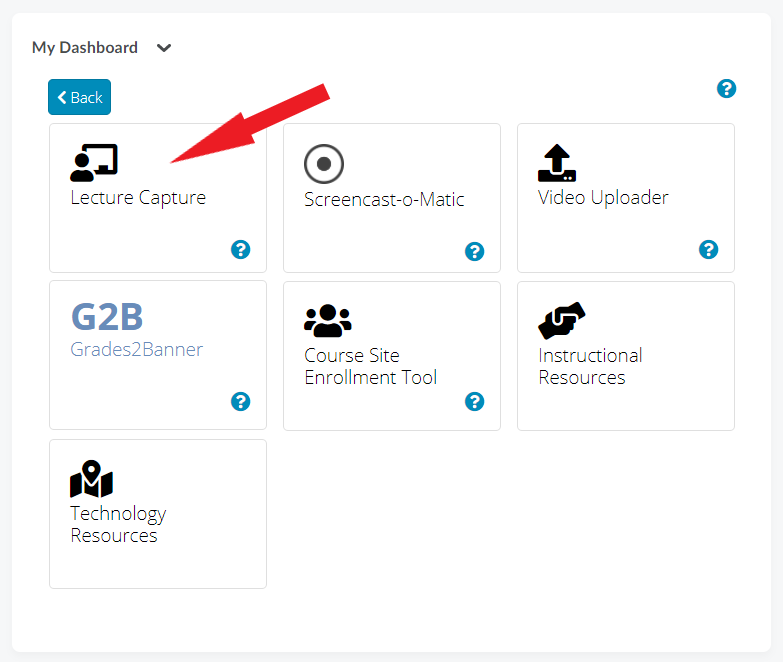
- You must accept the terms of use agreement before scheduling your recordings.
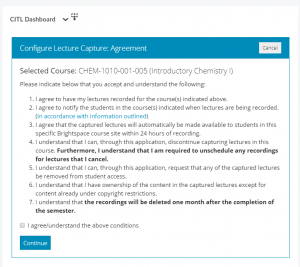
Step 2: Schedule your recordings
By default, all class times noted in Banner are available for recording.
- Click on the course you wish to configure for use of Lecture Capture.
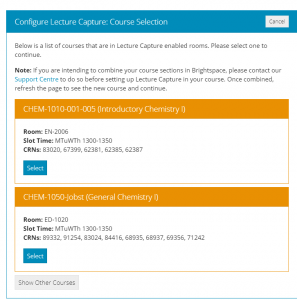
- Review the class schedule and deselect any dates that you would not want recorded (class exams, cancellations, reading week, etc.).
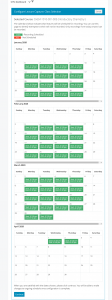
- The chosen recordings will automatically be published to the associated Brightspace course site.
Note: You can review the schedule and make changes at any time in Brightspace by going to My Dashboard -> Instructors -> Lecture Capture. These changes will be implemented within 10 minutes of making the request in the widget.
Any questions about your recordings or scheduling can be directed to the CITL’s Client Support Team.