Granting an Accommodation
NOTE: If a student requires extra time or a different Due/Start/End Date for a single assessment in a course, you should grant them Special Access to that assessment.
Some students require extra time for every quiz in a course rather than just for a single assessment. Those students can be granted an Accommodation in Brightspace – a one-time adjustment that automatically applies to all quizzes. To grant an Accommodation, follow the steps below.
- Log in to Brightspace and go to your course site.
- In the course navbar, click Communication and select Classlist from the dropdown menu.
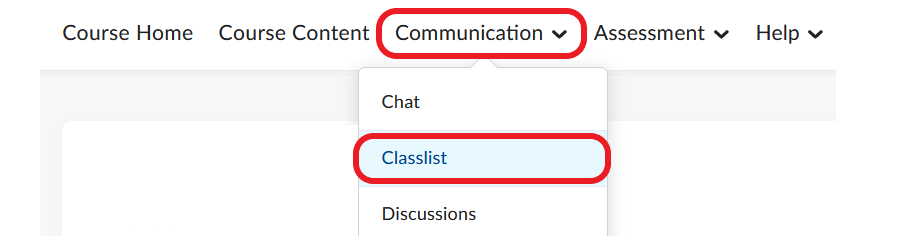
- Locate the name of the student who needs an accommodation.
- Click the downward arrow next the student’s name, and select Edit Accommodations from the menu that opens.
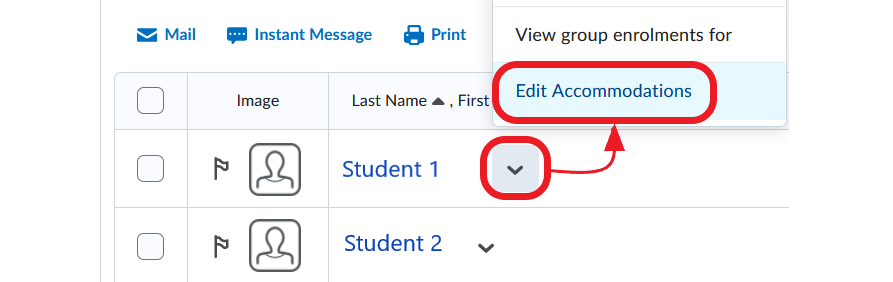
- In the pop-up window, select the Modify Time Limit box and choose one of two options:
- You can multiply the original quiz time by entering the multiplier in the box, or
- You can manually enter the amount of extra time (in minutes) the student needs for each quiz.
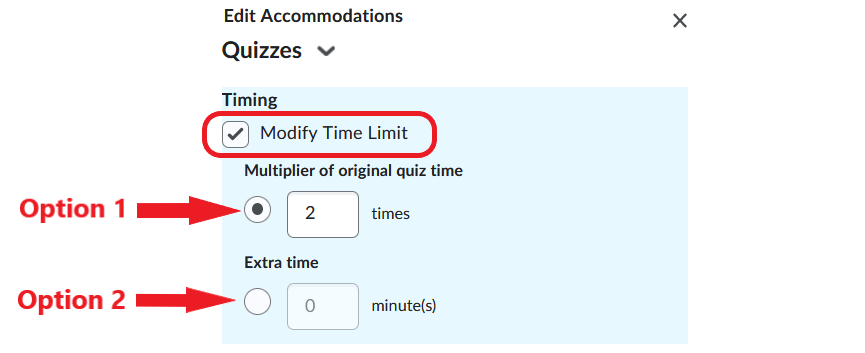
- Click Save.
NOTE: The Special Access setting overrides the Accommodations setting. That is, if you give a student an Accommodation AND Special Access to a quiz, the Special Access settings will be applied during the quiz.