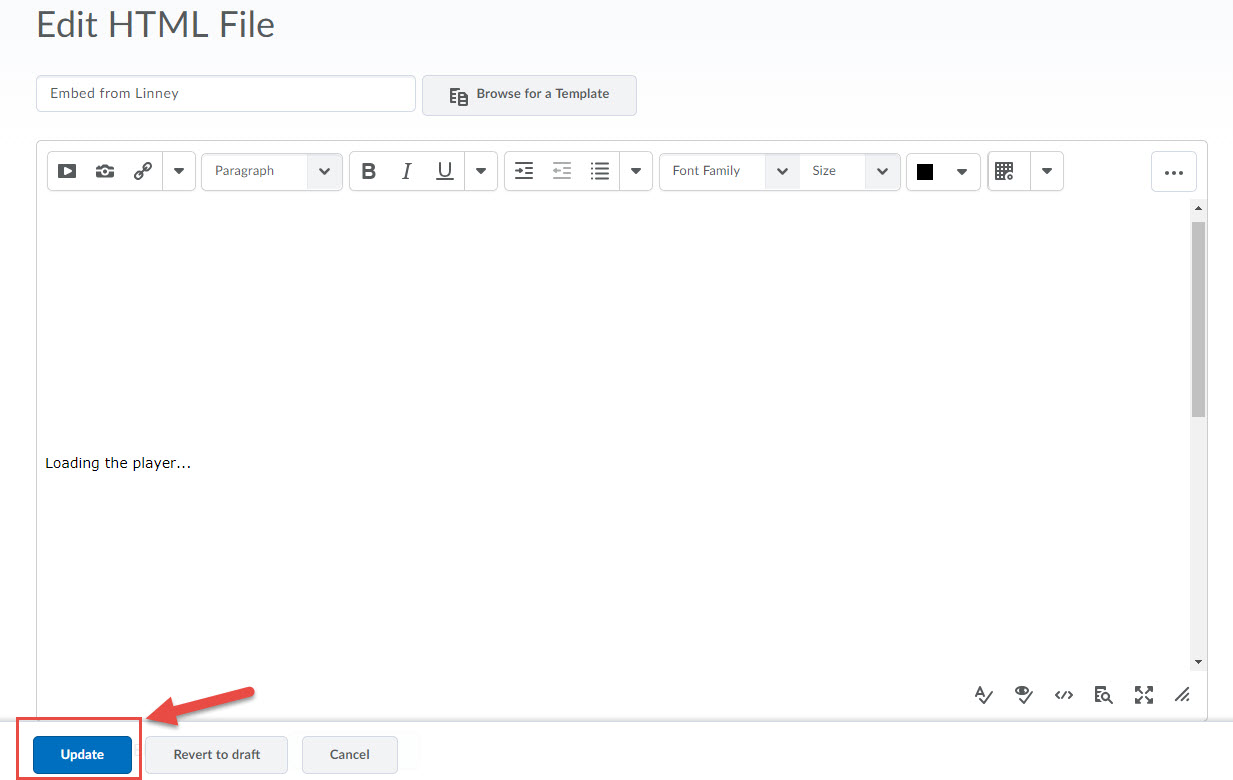Using Objects from Linney in Brightspace
Finding some really useful learning objects in Linney is great, but now we want to actually use them in our courses. You can easily use objects found in Linney in your course shell in Brightspace (D2L). Let’s look at how you can do that.
Linking or Embedding from Linney
1. Once you have found an object you want to use, click Embed Code. Moving objects (like videos) will have an embed code; all other objects will have a hyperlink or can be downloaded.
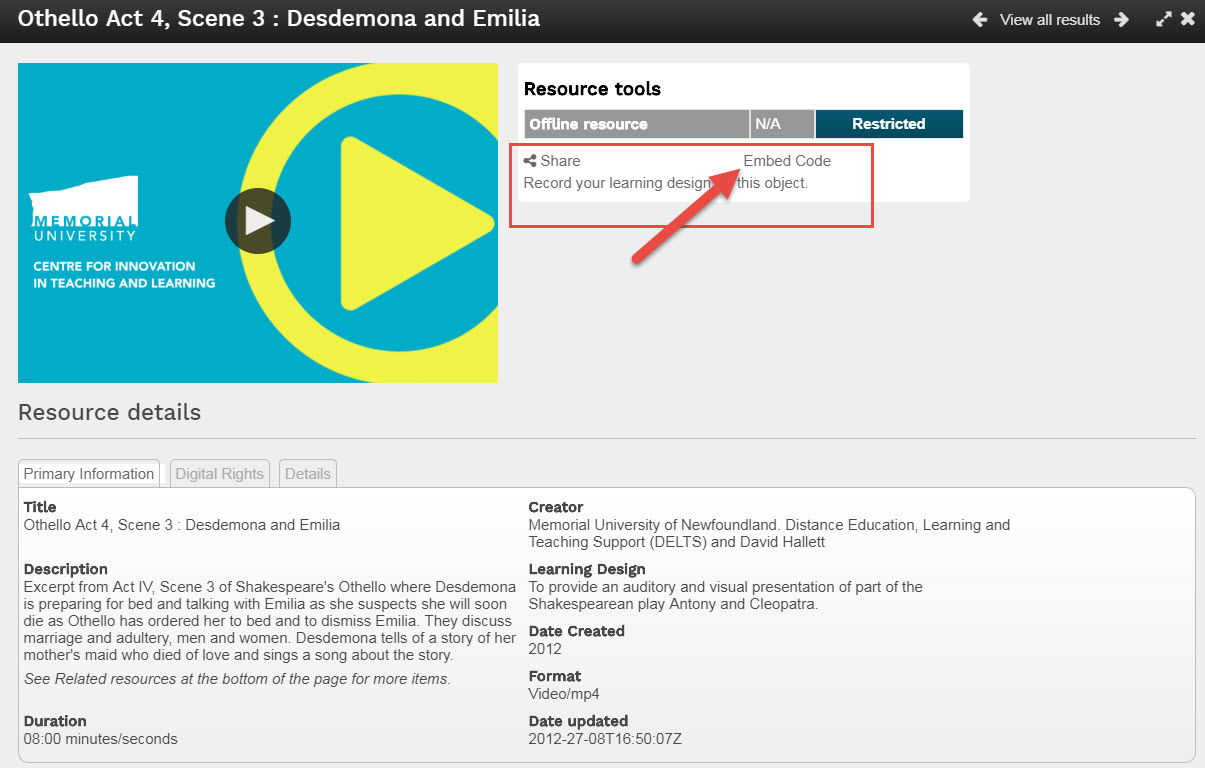
2. Before you are shown the embed/link code you will be reminded of the Digital Rights for the object. Make sure you are following these rights and then you can agree to them to view the code.
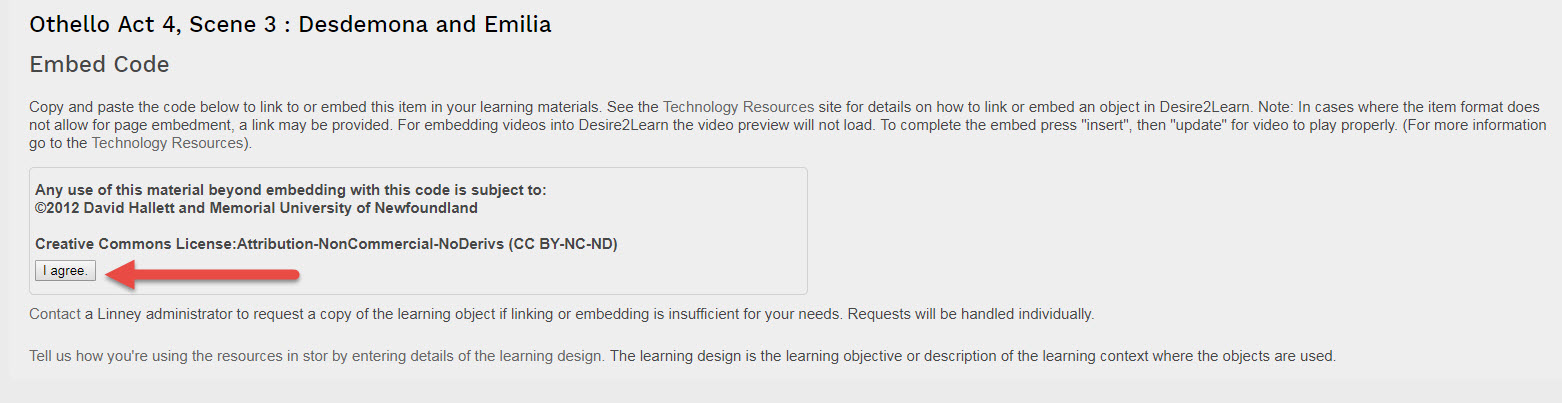
3. Copy the entire embed code.
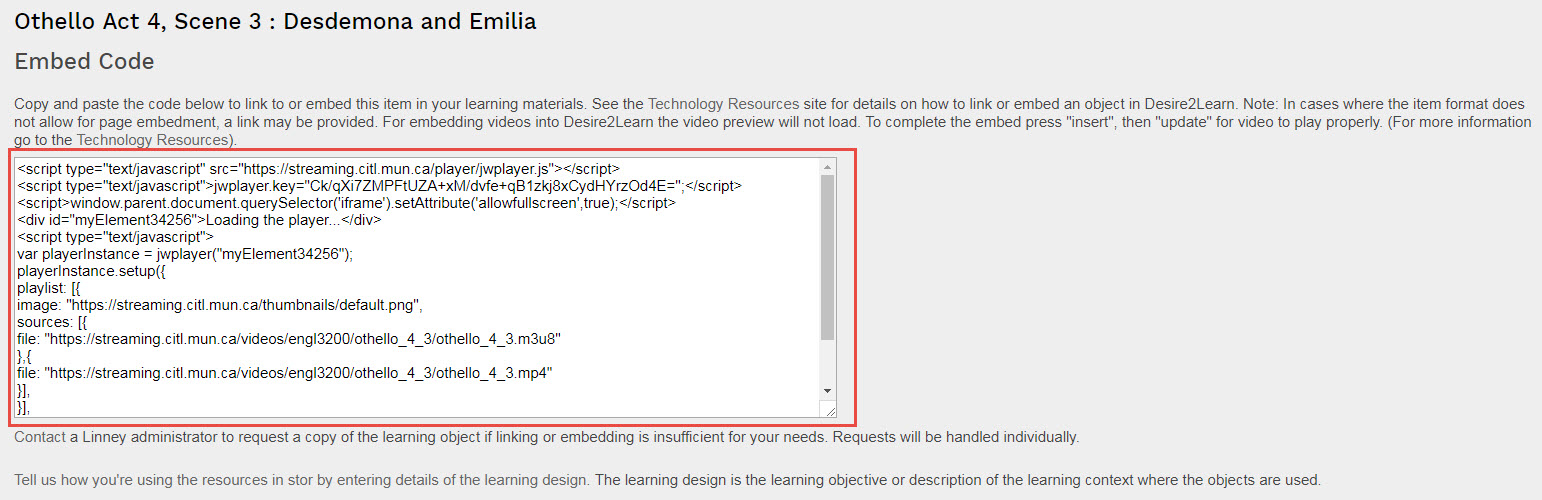
Embedding Objects in Brightspace
Now that you have an object’s embed code, you can easily put it into a content page in your course site in Brightspace:
- Navigate to the page where you want the object to appear.
- Click Insert Stuff from the toolbar.

- From the ‘Insert Stuff’ page, select Enter Embed Code, and paste your embed code from Linney in the box indicated. Click Next.
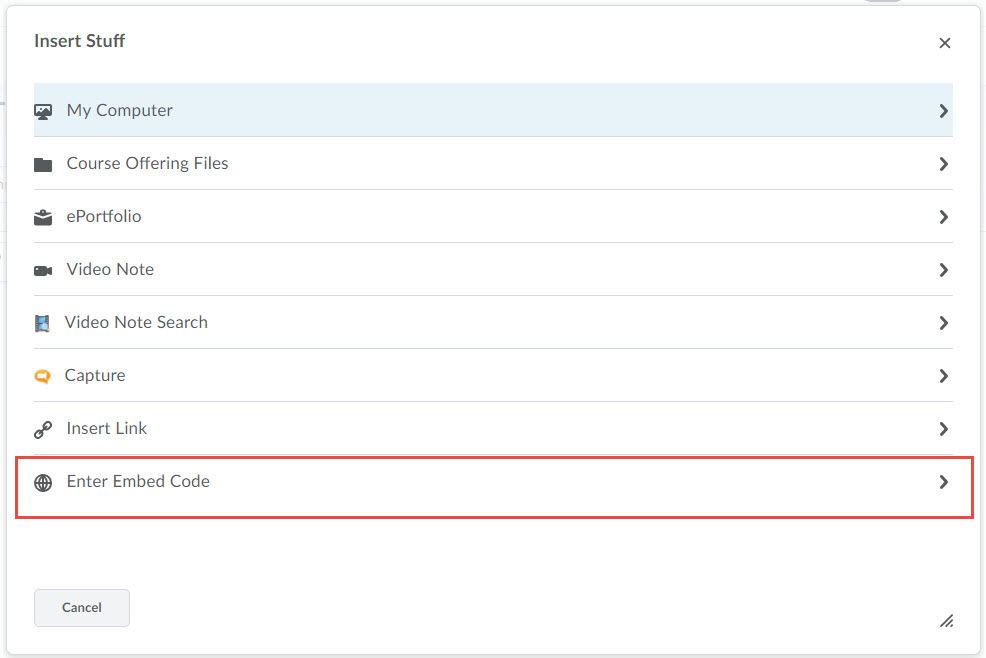
- On the next screen, Brightspace will try to show a preview of your object. Note that videos (mp4s) will not actually preview. The player does not properly load during preview right now, but it will load once you insert the embed code. For all other media (images, audio) a preview will show. Go ahead and insert your object’s embed code. It will load when you update your page.
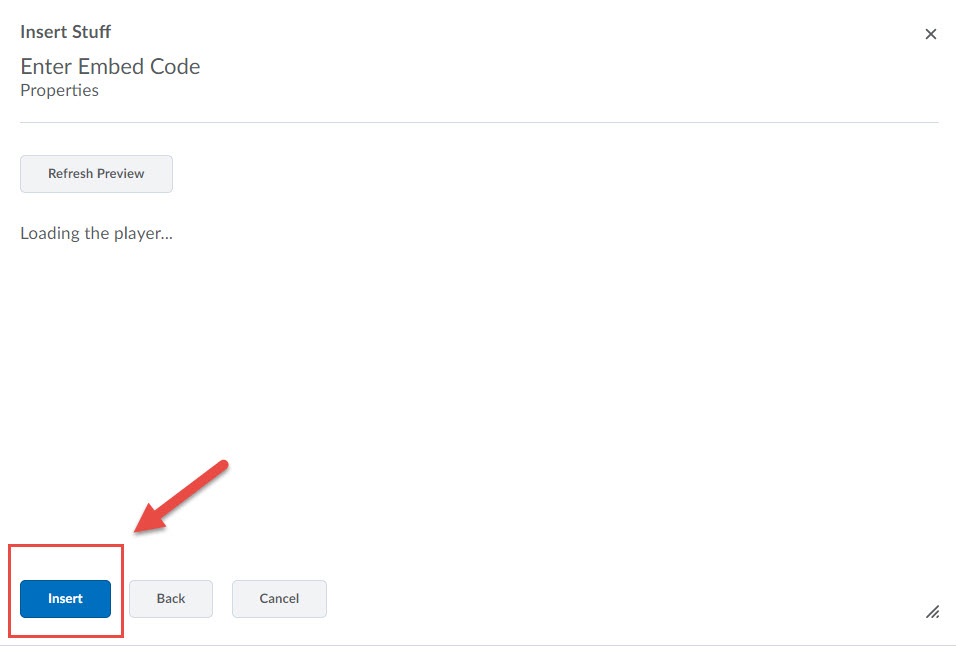
- Click on Update to finalize and publish your page with the embed code.