Conducting a Practice Run
Before running your newly created intelligent agent and sending automated emails to students, you can conduct a practice run. A practice run allows you to check if your agent settings are correct without sending emails to students.
- Log in to your course in Brightspace.
- In the navbar, click Course Admin.

- Select Intelligent Agents from the list of available tools.
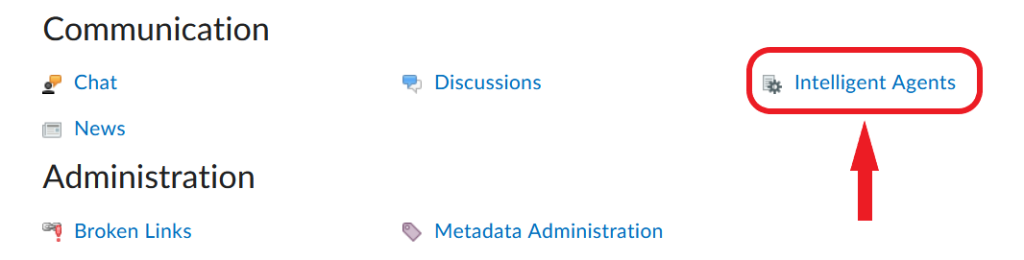
- On the Agent List page, locate the agent you want to practice-run and click the downward arrow next to it.
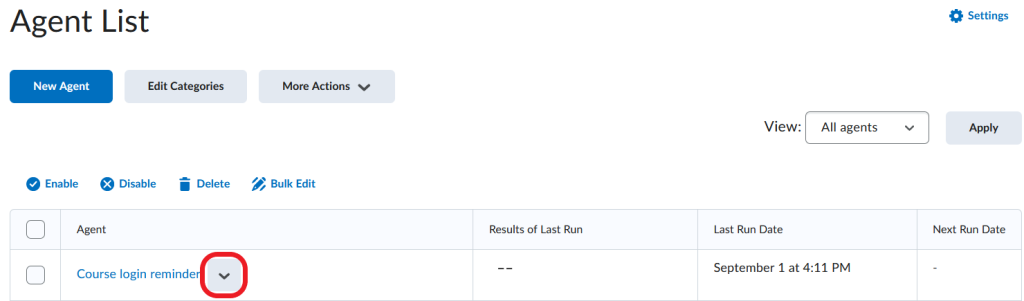
- Select Practice Run from the menu.
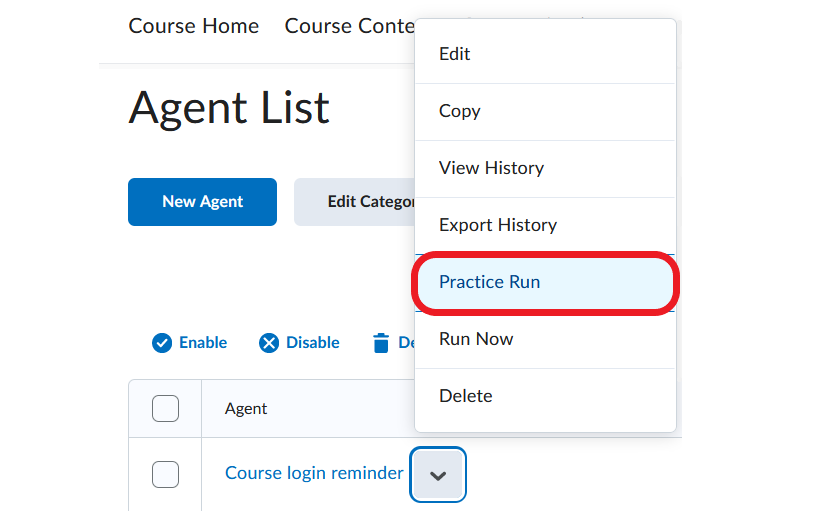
- A window will pop up asking you to confirm that you want to conduct a practice run. Click Run.
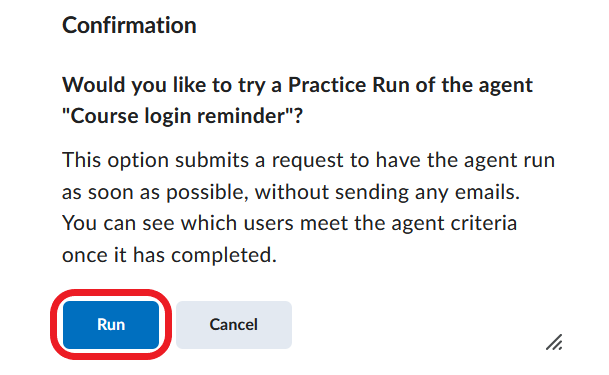
- You will see a page with a confirmation that your request has been submitted.
- When the practice run is complete, after a minute or two, you will receive an email (in Brightspace mail or another email if you have changed email settings for the agent).
- Go back to the Agent List page and locate the agent you have just run on the list.
- In the ‘Results of Last Run’ box, click on the users identified by the agent to see the complete list.
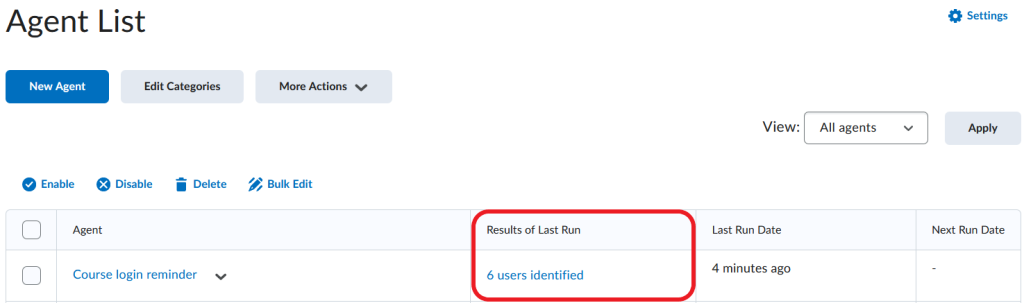
- You can now conduct a proper run of the intelligent agent.