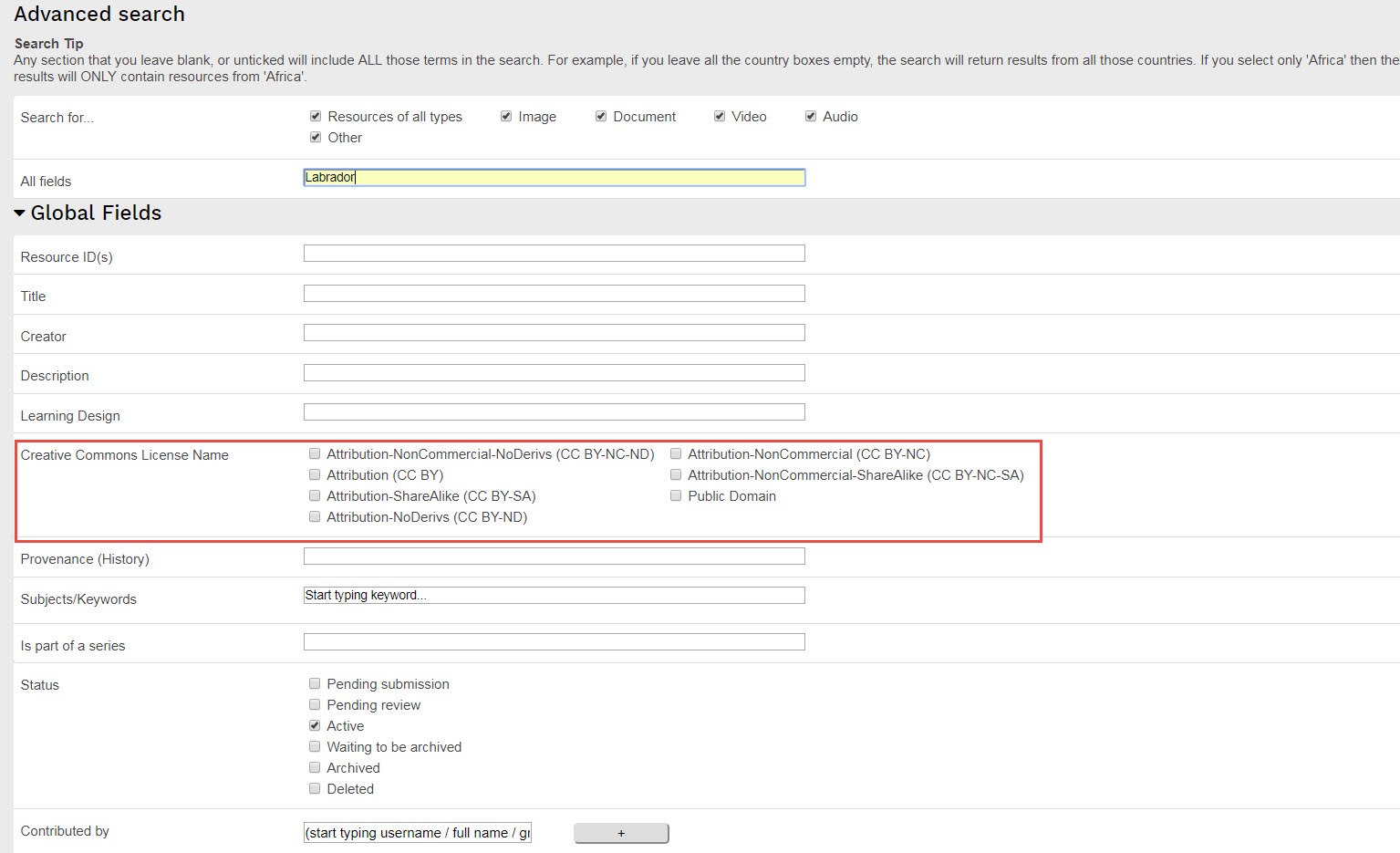Searching and Browsing for Objects
Linney is filled with learning objects across a large and growing number of disciplines and there are several ways to quickly find learning objects that you can use in your courses.
There are two ways to find content in Linney: browsing and searching.
The search tool helps you find exactly what you’re looking for. Also we have created some featured collections that are highlighted throughout the year that gather objects together that may be relevant during that month.
Let’s look at the Featured Collections first.
Browsing Linney’s Featured Collections
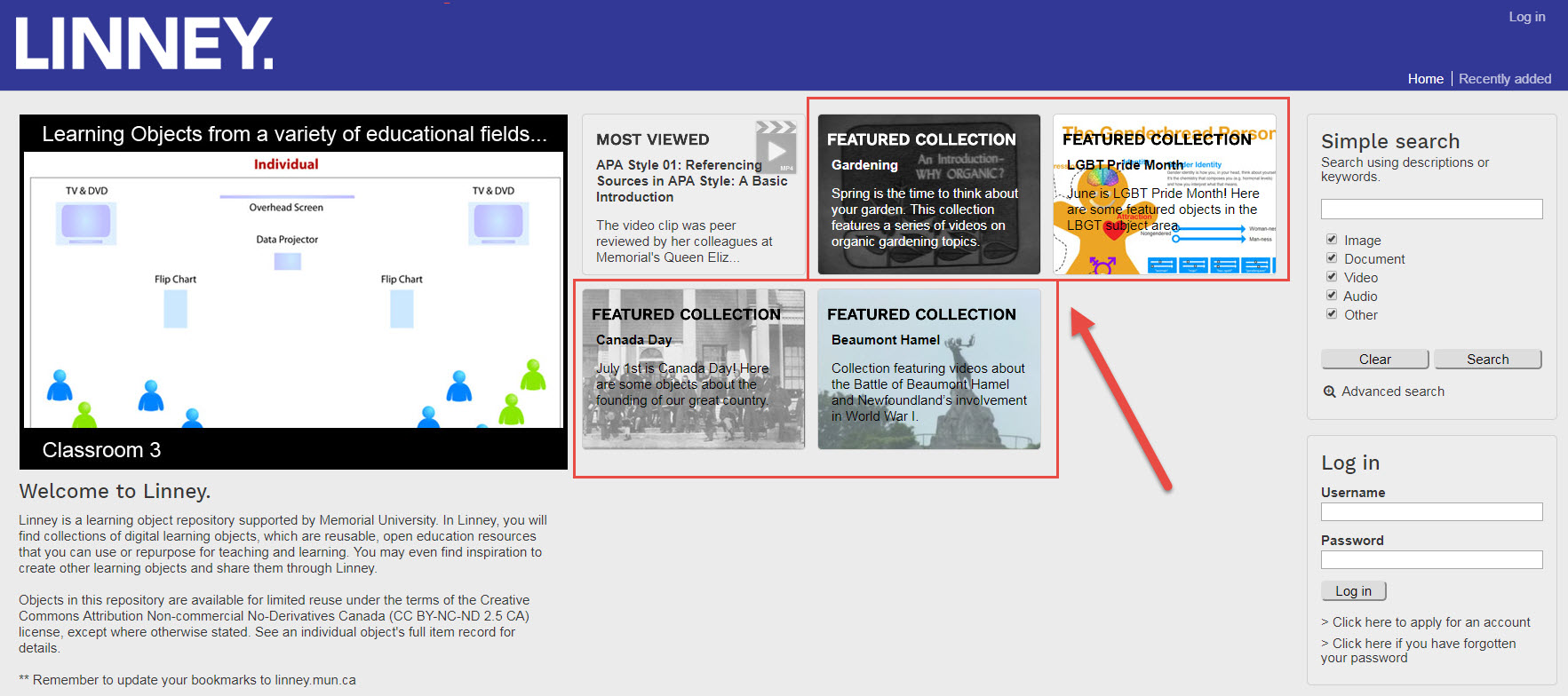 Browsing through a featured collection is a great way to find new learning objects that you can use, and will give you a sense of the variety of objects in Linney. Every month one or more topics are featured and objects relating to that topic have been put into that collection for easier finding.
Browsing through a featured collection is a great way to find new learning objects that you can use, and will give you a sense of the variety of objects in Linney. Every month one or more topics are featured and objects relating to that topic have been put into that collection for easier finding.
Click on the featured collection of interest to you and you will see a number of objects all relating to that area.
Search
The second way to find content in Linney is through searching. The search capability works almost exactly as it does with Google or Yahoo—you enter a search term and scroll through the results. To further refine your search try using the Advanced Search tool:
Search Filters
When you do a search that returns a lot of results, you can filter these results to return a more specific set of learning objects. For example, you may only want to search for one kind of object type (Image, Document, Video, Audio or Other). Select the checkbox for the object type you are looking for will refine your search results. Checking them all will give you everything found with your keyword search.
Or you can refine your search even more. In the example below, I’m searching for Labrador, but want to include only results which have a specific kind of creative commons license. You can add multiple filters to a search by clicking the Advanced search option.