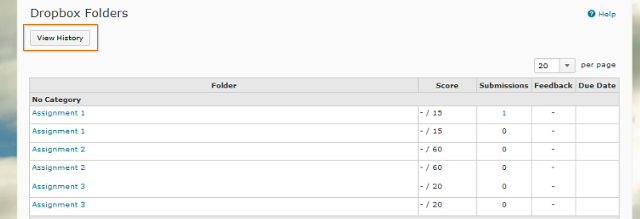Brightspace Assignments
Now that you have uploaded your submission to the Assignments (Dropbox), it is your responsibility to ensure that the submission was successful. There are a number of ways that you can confirm your submission:
1. Course Mail receipt:
-
-
- Upon submission, you should receive a course mail receipt (to your @online.mun.ca address) confirming the details of your submission. It is strongly suggested that you keep all receipts, at least for the current semester. This is your evidence that you completed the upload process.
-
Note: If you do not receive an email receipt after uploading your assignment, please contact Technical Support immediately.
2. File Upload screen:
- After you have uploaded your file, the File Upload Results screen should appear. Here, you can review the files that you submitted, the submission date and time, and whether or not a confirmation mail was sent.
3. Assignments (Dropbox) submission history
You can also view your Assignments (Dropbox) submission history for a particular course. To do this, go to the Assignments (Dropbox) screen and click View History
on the top of the page. Select the folder that your submission was intended for, and click Apply. Here you can view the file(s) uploaded, as well as the date and time submitted.