The use of Twitter may be required as part of your work for some courses. In order for your instructor to track your participation, you will need to add your Twitter ID to your Brightspace (D2L) profile. Since your profile will be visible to all students in your class, it is also a great way to connect with like-minded classmates.
– – – – – – – – – – – – – – – – – – – – – – – – – – – – – – – – – – – – – – – – – – – – – – – – – –
NOTE: If Twitter is required as part of your course work, you must use a public (unprotected) account. Users who do not wish to change their personal Twitter account settings may create a new account used for course work only. – – – – – – – – – – – – – – – – – – – – – – – – – – – – – – – – – – – – – – – – – – – – – – – – – –Adding your ID
1. Access your personal settings by clicking your name in the minibar, found on the top right hand corner of the page.
2. Select About me from the menu.
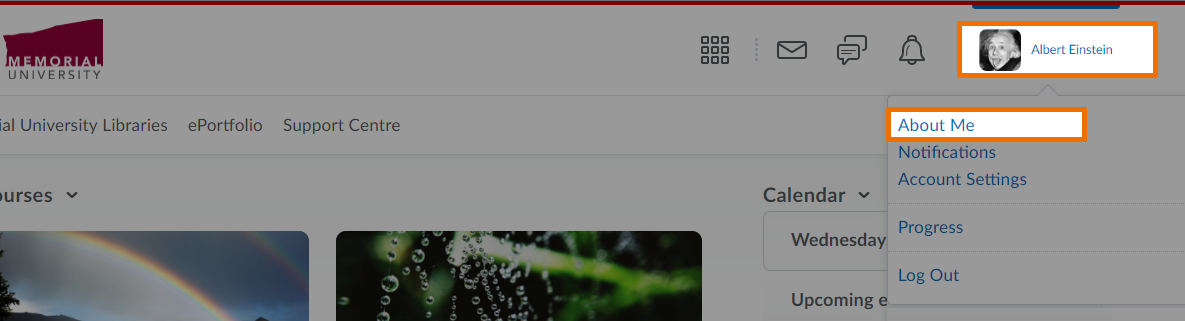
3. Enter your Twitter user ID in the Twitter field. Follow the formatting in the below example.
4. Click Save and Close.