Brightspace Course Setup Kit
Every course listed in Memorial’s Banner system has a Brightspace site automatically created for it, which provides instructors with a platform to support their course delivery.
To assist instructors with the initial setup of their course site, CITL has created a Brightspace Course Setup Kit—a course design template that allows for customization to meet instructors’ needs.
Along with links to technical and design resources, the Course Setup Kit includes templates for:
- a ‘Getting Started’ section of the course,
- a sample syllabus,
- content modules.
NOTE: For information on how to modify the course structure provided in the setup kit and how to add content to the templates, please visit our resource on using the Content Tool.
NOTE: Instructors can refer to this ‘Quick Start Guide to Brightspace‘ (PDF) for practical suggestions on designing a course site. For in-depth information on effective course design, please visit resources available on the Instructional Resources Site.
Importing the Setup Kit
You can add the Brightspace Course Setup Kit to your course site in one of two ways:
- Contact CITL Support Centre and request to have the kit added to your course, or
- Add the Setup Kit to your course site yourself.
If you choose the do-it-yourself approach, you can follow the instructions below (click each link to expand and view details).
Step 1: Download the Setup Kit to your computer
- Right-click this link: Course Setup Kit, and select Save Link As from the dropdown menu.

- You will be prompted to select a location on your computer where the file will be saved. Take note of what that location is. (In the example below, the file will be saved in a folder called ‘Documents (P:).)
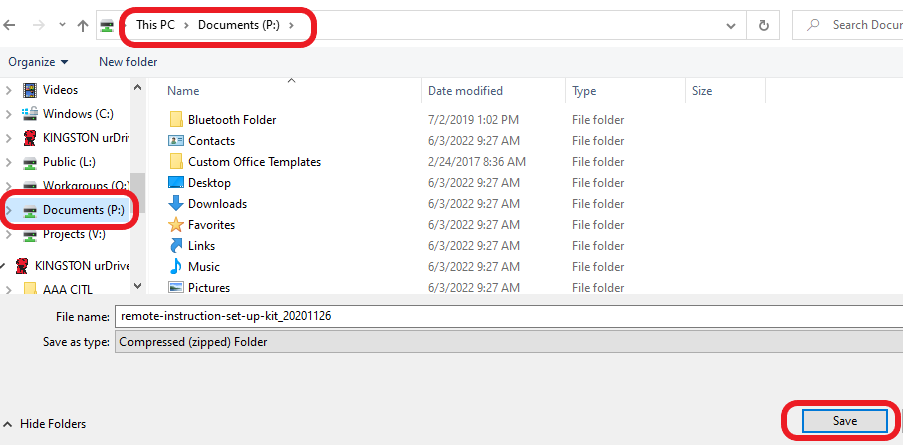
- Click Save at the bottom of the window.
Step 2: Import the Setup Kit to Brightspace
- Log in to Brightspace, and go to the course where you want to add the Setup Kit.
- Go to Course Admin in the course navigation bar.

- Select Import/Export/Copy Components.
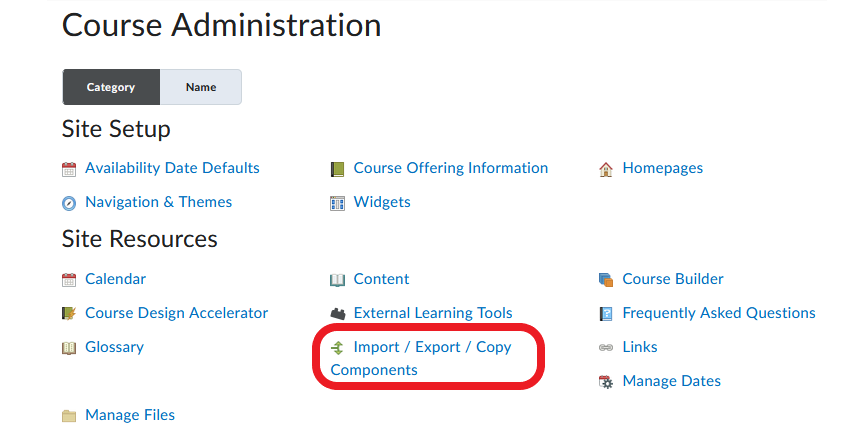
- On the next page, select Import Components and click Start.
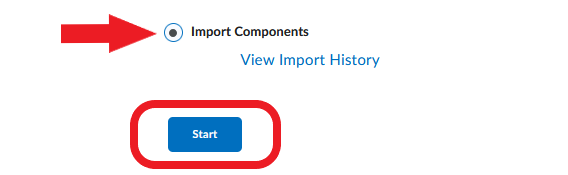
- In the ‘Import Course Package’ window that opens: 1) click Upload; 2) on your computer, locate and select the setup kit file that you downloaded earlier; and 3) click Open. (Alternatively, you can drag and drop the course file in this window.) Finally, select Import All Components (4).
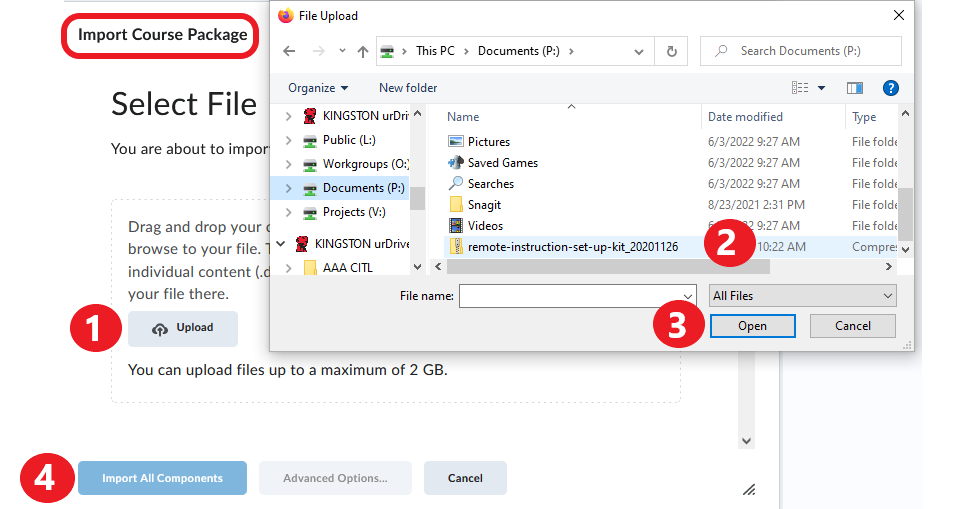
- You should see a progress window while the kit is being imported. When the process is finished, click View Content.
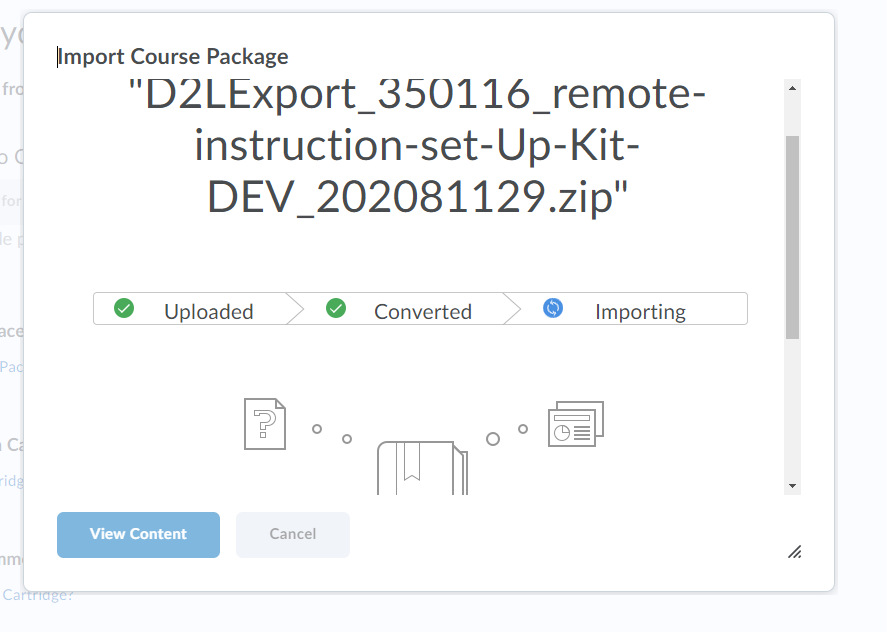
Video Instructions
CITL has created a series of instructional videos on importing and customizing the Brightspace Course Setup Kit. To view these videos, please visit the Course Setup Kit playlist on CITL’s YouTube channel.