Course Site Availability
Two settings control the visibility of a Brightspace course site to students who are enrolled in that course:
- Course Site Activation Status – determines whether students can see the course on their course list.
- Course Availability Dates – determine whether students can access the materials, discussions, and assessments etc. in the course site.
NOTE: Course Site Activation Status overrides Course Availability Dates. That is, if the Start Date and End Date are set correctly but the course is set to Inactive, the course is not accessible to students.
By default, Brightspace course sites generated at Memorial are set to Active, and the availability dates typically extend from the first day of classes (Start Date) to the last day of the exam period (End Date), based on course information from Banner.
However, if an instructor wishes to extend or limit students’ access to their course site, they can easily overwrite the default settings (see the ‘Date Change Considerations’ section below).
NOTE: Providing early or extended access to a course site in Brightspace does not change the official start or end dates for the course.
Changing Course Site Activation Status
Course Site Activation Status controls the visibility of the course site to students enrolled in that course. If a course site is active, students can see it in Brightspace under their list of courses. If a course site is inactive, students cannot see the course on the list. To change the activation status of your course site, follow the steps below.
- In Brightspace, locate the course you want to activate or deactivate.
- In the top navigation bar, select Course Admin.

- On the ‘Course Administration’ page, select Course Offering Information.

- Scroll down to a section titled Active. Check or uncheck the box next to Course is active.
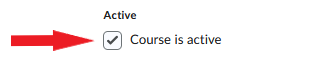
- Click Save at the bottom of the page to change your course’s activation status.
Changing Course Availability Dates
Student access to materials and assessments in a course site (i.e. to content, assignments, discussions etc.) is controlled by the Start Date and End Date set for the course. To change the course start and end dates, follow the steps below.
- Log in to Brightspace and go to your course site.
- In the top navigation bar, select Course Admin.

- On the ‘Course Administration’ page, select Course Offering Information.

- Scroll to the Start and End Date section of the page.
- Under Start Date, click on the date field to open a calendar. Select the date and time you want the course site to become available to students.
- Repeat with the End Date.
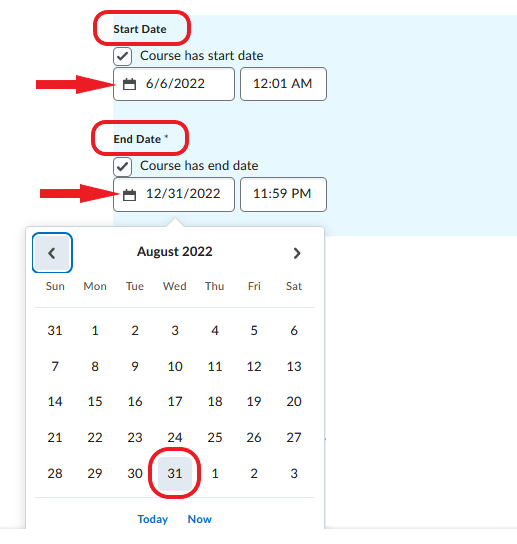
- Click Save at the bottom of the page.
Date Change Considerations
Extended access to a course site may be desired for various reasons, such as giving students time to become oriented with Brightspace prior to the start of the course. However, keep in mind that providing early or extended access to a course site in Brightspace does not change the official start or end dates for the course. Also, students shall not be required to access course sites during the extended period, or be disadvantaged if they do not access the course site before or after the official start or end date respectively.
Before providing early or extended access to a course site, instructors need to ensure that:
- The course is in a ready state for students. For online courses managed by CITL this includes:
- Ensuring all course changes are complete (changes in curriculum, textbook lists, setup of Brightspace and external tools, etc.).
- Notifying CITL course maintenance staff.
- Copyright clearance for the required duration is obtained (if applicable).
- Students are informed about extended access dates prior to and during the extended access period. This can be done in two ways:
- A notice should be posted in the Announcements tool in the Brightspace course site.
- Instructors should use the Email Class List function in Memorial Self-Service as students may not yet be accessing Brightspace during the extended access period.
We recommend that course syllabi reflect the standard semester duration, and existing academic regulations apply to courses with an extended access period.