PowerPoint Narration and Video
PowerPoint has the ability to record slide narration, add video and other media, including a video recording of yourself speaking to each slide (see example below).
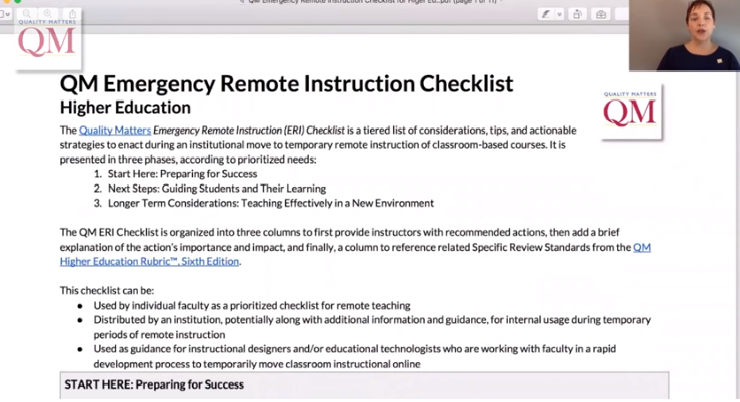
These features provide the opportunity to further elaborate on the content presented on each slide, and create a video that can be exported and presented to students remotely and asynchronously.
There are many great resources online to help you create these experiences. Here’s a couple to get started.
Export Presentation as a video
If you wish to share your recording with your students (especially if you have video incorporated) you need to save this as a video file and not share it as a PowerPoint Show file.
It is recommended that you use CITL’s streaming service for remote instruction, instead of uploading the file directly to your site, as it will allow the students to stream the video, instead of downloading it to view.
To submit your recording to CITL’s streaming service for remote instruction, you must save the the presentation as a video file (i.e MPEG4-Video).
Follow these steps to save and export the file as a video:
- Open your presentation and click File in the upper left corner of the window.
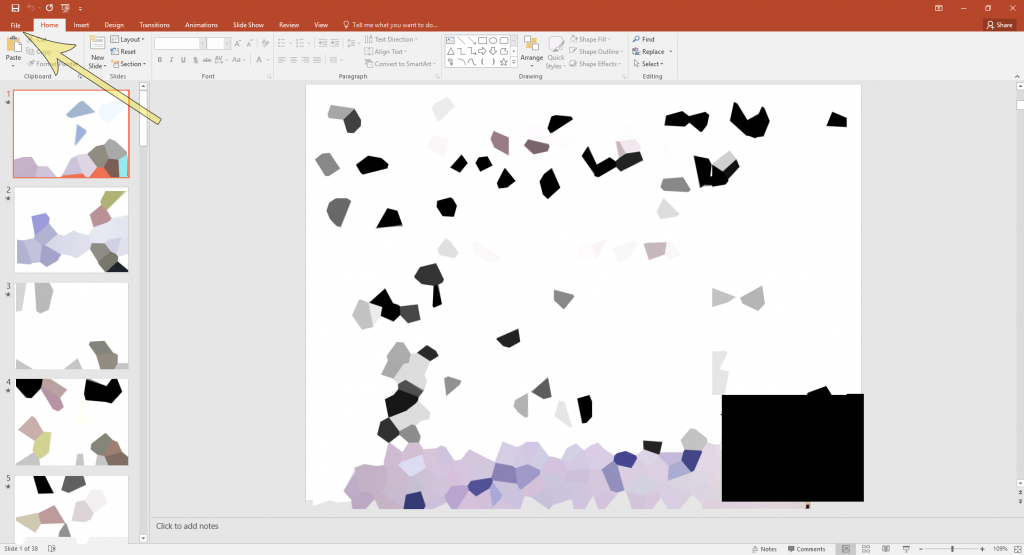
2. From the menu of the left, click Export.
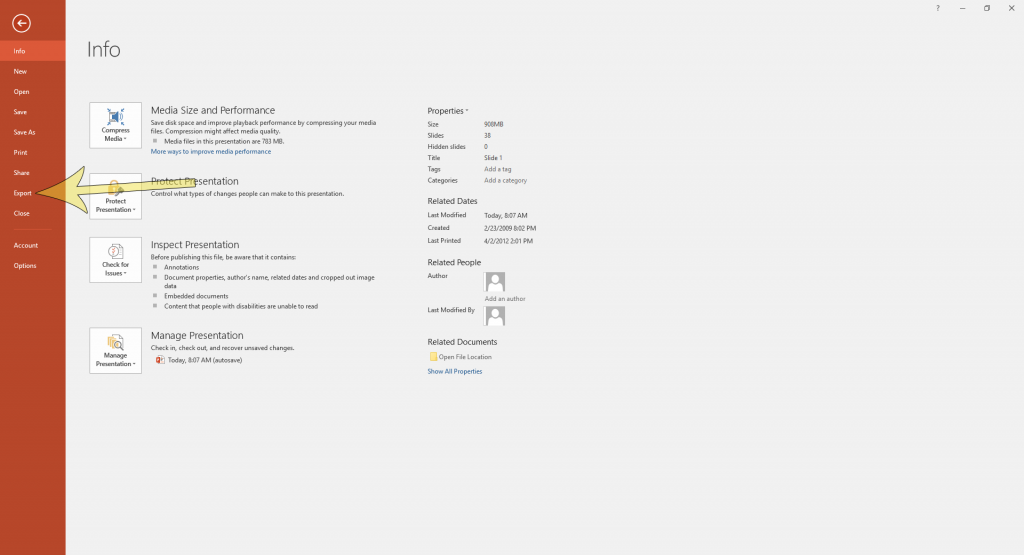
3. Use the option Create a Video and leave the default settings. This will provide an appropriate quality video to be uploaded to CITL’s instructor recorded delivery service.
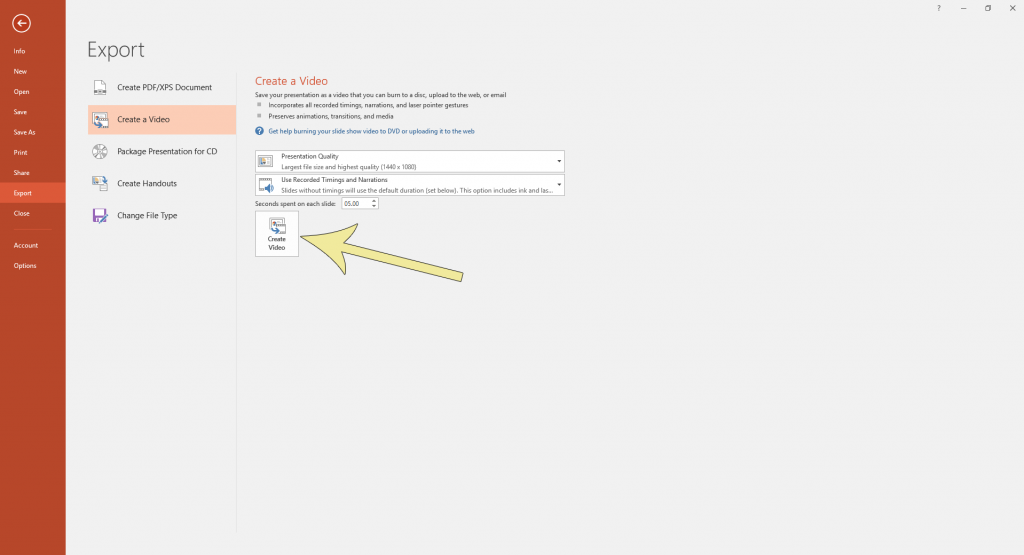
4. A Save As dialog box will open. Here you will choose where you want to save your file and the name you want to use. We would suggesting including your name or initials, the course name, and perhaps the lecture number of topic of the presentation (ex. CITL_ABC100_Lec1.mp4). When done, click the Save button.
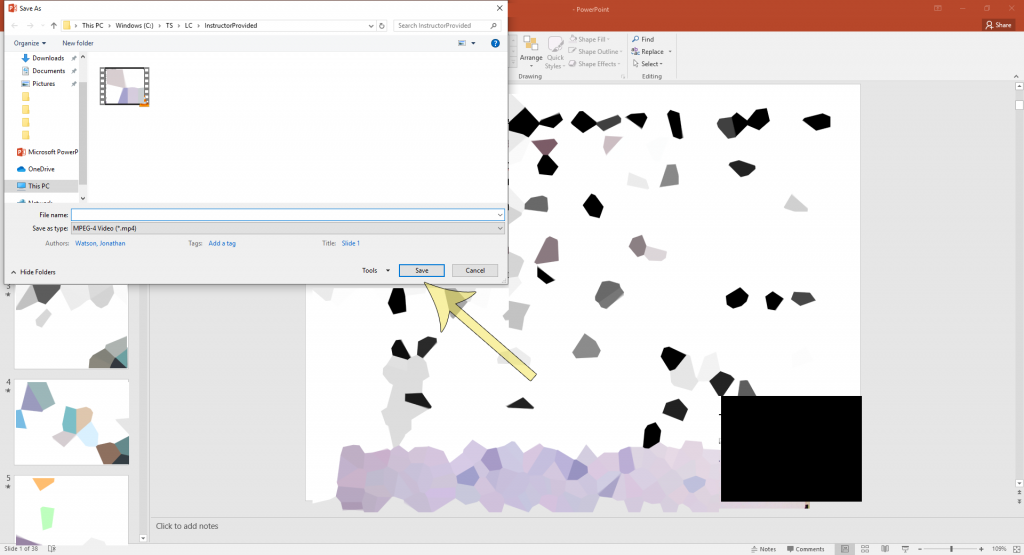
5. After clicking Save, it will return you to the main presentation. At the bottom of the screen, you will see a progress bar indicating the export progress of the video. Do not close PowerPoint and wait for the progress bar to disappear. Depending on the size of the presentation and the amount of video or audio, the process could take up to an hour to complete.
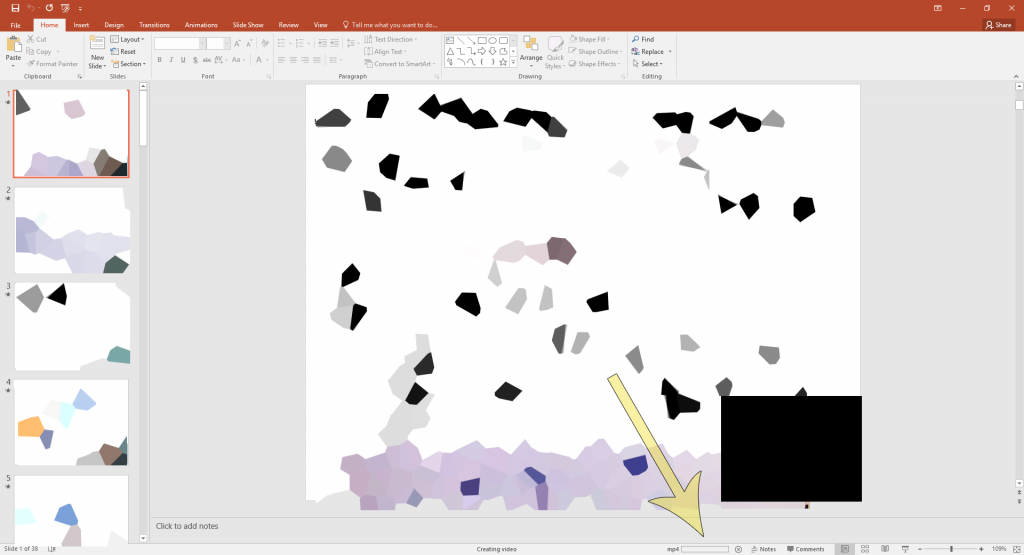
6. Once you have a completed the creation of the video file, you can share it with your students using a variety of means; however CITL’s streaming service for remote instruction is recommended. You can view this page for more information.