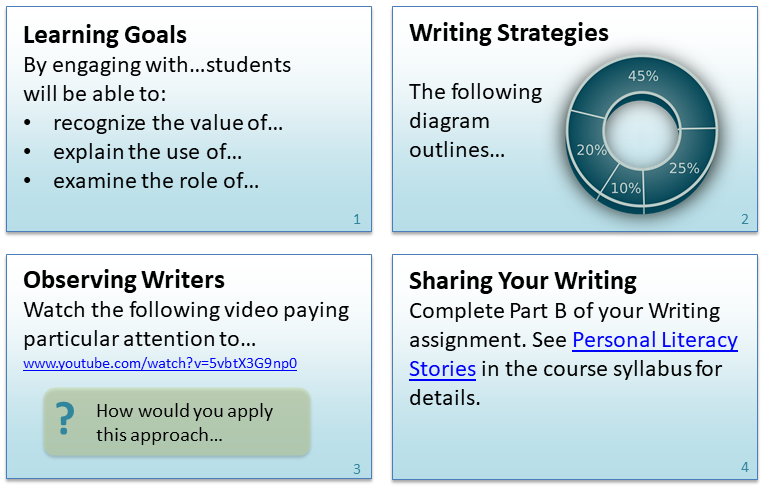Ideas for Teaching With PowerPoint
You may have, or want to create, PowerPoint presentations for your course. This resource will outline three main types of presentations that you can use to guide synchronous and asynchronous learning sessions.
Simple Presentation
Students can learn about many topics from simple text-based content, with or without images. You can: help student’s to process key concepts by using paragraphs and lists, diagrams, and charts; engage students by using reflective questions; provide additional information, such as videos on the Internet; and outline clear instructions for learning activities.
Images of example slides (partial content):
For asynchronous learning, you can upload the PowerPoint file, or a pdf version, directly to your Brightspace course. You can also upload the presentation to a Web conferencing tool, such as Online Rooms (Bongo) or Webex, to facilitate a synchronous session or to record a session for asynchronous learning.
See Adding Your PowerPoint to Brightspace
Note
If you want to include your speaker notes with your slides, export your presentation and create a PDF/XPS file rather than simply saving your presentation as a PDF. You will then have the option to publish your notes pages. Be sure to test the export feature as it may not be available for all versions of PowerPoint. Steps to export as PDF
Narrated Presentation With Annotation
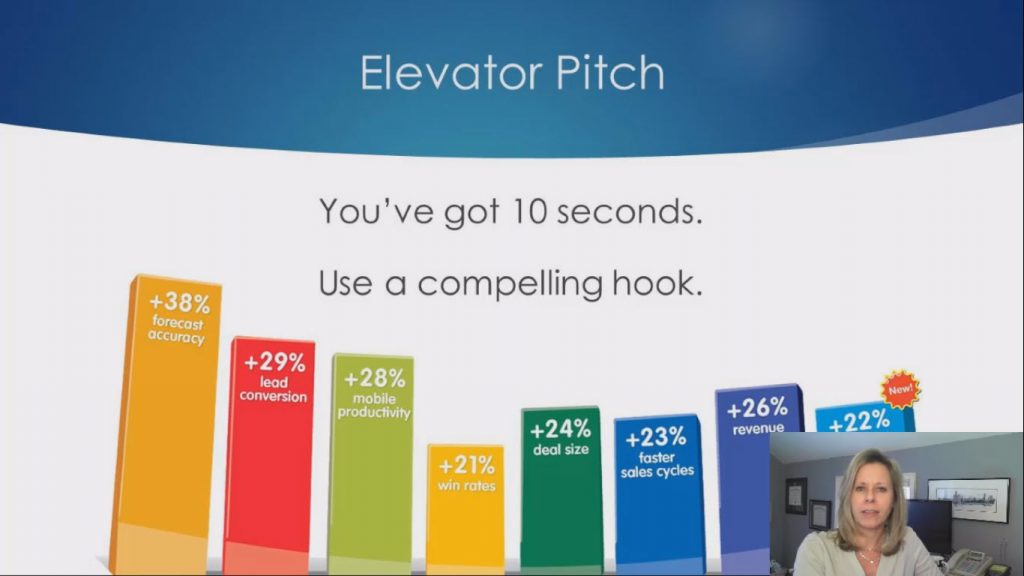
In some cases, it is beneficial for students to hear your voice as part of the content. You can add narration by recording audio on specific slides or you can record a video inset of yourself speaking.
You may want to use audio to:
- Stress important parts of the message using inflection, tone and other voice qualities.
- Tell a story, which is more authentic with voice versus text.
- Explain a complex concept, diagram, or procedure because students learn better from animation with spoken text than animation with printed text.
Note
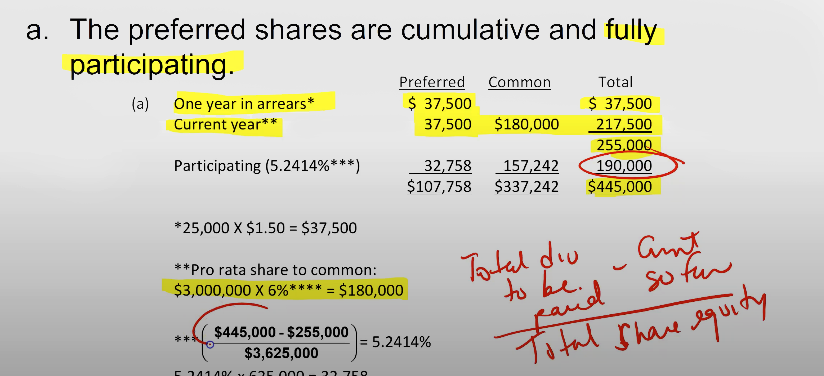
If you want to annotate your slides, you may need additional hardware. Writing on slides may be easier and more legible when using a pen and tablet versus using a mouse and a monitor. See Draw and write with ink in Office
Adding narration to a presentation works well for asynchronous learning. Rather than saving the presentation as a PowerPoint file for students to download and review, export it as a video that you can embed into your course.
See PowerPoint Narration and Video and Export Your Presentation as a Video
Narrated Presentation With Application Sharing
For some concepts, students may need a demonstration on how to use an application or how to solve a problem using a specific application. In PowerPoint, you can record your screen and embed it in your PowerPoint slide or save it as a separate file that can be uploaded to Brightspace.
There are many ways of recording your screen, here are three:
- Record your screen in PowerPoint
- Record your screen using a separate application such as Screencast-O-Matic
- Upload your presentation to a Web conferencing tool such as Online Rooms (Bongo) or Webex and record as you share your application
This type of presentation works well for asynchronous learning as students can review the presentation multiple times.
See PowerPoint Narration and Video and Export Your Presentation as a Video
Information on CITL’s streaming server: Self-Service Video Hosting