There are several different question types from which to choose when setting up an exam in Brightspace. A Learning Management System (LMS) such as Brightspace provides common options for designing online exams.
Here we will review the 11 question types in Brightspace, highlight their strengths and challenges, and provide some tips to consider when making the question type choice, including the average time needed for test item types e.g. [:30]. This information is presented in the table below.
Following the table is a discussion on how to organize the questions in your course’s Question Library, how to set up and manage an exam, and how to increase academic integrity by using randomization.
| Question Type | Description | Benefits | Challenges | Tips |
|---|---|---|---|---|
| True or False (T/F) | Learners determine if a statement is true or false. | Easy to create simple low level recall questions. Auto graded. | Learners have a 50% chance of guessing the correct answer. Difficult to create challenging questions. Without e-proctoring, learners can cheat fairly easily. | Works best if you create a Question Pool by selecting a sub-set of questions from the Question Library. [:30] |
| Multiple Choice (MC) | Learners select the one best answer. | Easy to create simple low level recall questions. Auto graded. Options can be randomized. | Difficult to create challenge questions. Without e-proctoring, learners can cheat fairly easily. If using “All of the Above” or “None of the Above” as options, the options should not be randomized. | Works best if you create a Question Pool by selecting a sub-set of questions from the Question Library. [:30] |
| Multi-Select (M-S) | Learners select more than one correct answer. | Easy to create simple low level recall questions. Auto graded. Can enable students to receive partial marks. Options can be randomized. | Difficult to create challenge questions. Without e-proctoring, learners can cheat fairly easily. | Works best if you use a question pool in the library. Better than multiple choice for higher order items. [1:00] |
| Written Response (WR) | These can be open ended, short paragraphs or longer essay style questions. | Easy to create. More challenging questions can be asked. More difficult for learners to cheat/copy. | Auto grading is not possible, although an answer key is available. Students do not have time to polish their response. | A rubric would help with marking. Useful for Math or Science as students can solve problems on paper, take a picture, and upload the image in the question response. [10:00-30:00] |
| Short Answer (SA) | Space is provided for text. | Easy to create. More challenging questions can be asked. Can auto grade. Part marks are possible. | Auto grading is more challenging. Learners need to have correct spelling. | Good for 1-2 sentence responses. [2:00] |
| Multi-Short Answer (MSA) | Multiple spaces are provided for text. For example, Name two of the Bobbsey Twins. | Easy to create. More challenging questions can be asked. Can be auto graded. Works well if the answer comes from a pool of possible answers. | Auto grading is more challenging. Learners need to have correct spelling. | Good for 1-2 sentence responses per space. [4:00] |
| Fill in the Blank (FIB) | Learners insert the correct word in a blank in a statement. | Easy to create. More challenging questions can be asked. Can be auto graded. | All correct/ acceptable answers need to be included. Learners need to have correct spelling. | Good for lower level skills, knowledge. [1:00] |
| Matching (MAT) | Learners match related terms and definitions often. | Easy to create. Can be auto graded. Options can be randomized. Can have a 0:1 match, 1:1, 2:1, or a combination. | Directions need to be clear. May take longer for students to complete. | Good for lower level skills, knowledge. [:30 per response] |
| Ordering (ORD) | Learners place a sequence of events in order. | Easy to create. Can be auto graded. Options can be randomized. | There has to be one linear sequence. | Good for lower level skills, knowledge. [:30 per response] |
| Arithmetic (2+2) | Basic arithmetic questions. | Easy to create. Can be auto graded. Arithmetic symbols embedded in the software. Supports unique question generation using variables. | It may take students time to orient themselves to the function of inserting symbols. | Good for basic arithmetic problems. [varies] |
| Significant Figures (x10) | Calculations where significant figures are important. | Easy to create. Can be auto graded. Equation Editor and Sig Fig symbols embedded in the software. Supports unique question generation using variables. | It may take students time to orient themselves to the function of inserting symbols. | Great for introductory science courses. [varies] |
Question Tool Components
There are two areas of the Quizzes tool that can be used to help organize your questions and set up an assessment: the Question Library, and the Manage Quizzes area.
The Question Library, with its Question Sections, is used to organize your possible questions. The Manage Quizzes view is used to set up an assessment by adding individual questions or drawing from the Question Pools in the Question Library. Questions added directly to a quiz will not save in the Question Library. However, any question saved to the Question Library can be selected for inclusion in a quiz.
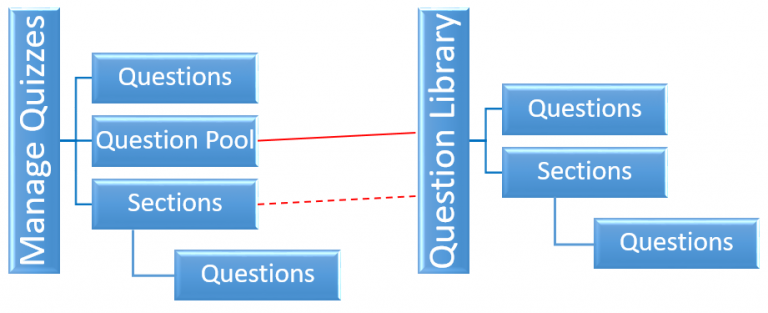
Question Library
This is where you should create or upload and store your questions. It will be helpful to have a plan for the organization of your Question Library. One way is to organize by section.
Question Section
You may have a section for an exam, types of questions, or content and chapters covered. Depending on the complexity desired, you can have subsections whereby a section is set up for a module or unit, with subsections for the various types of questions and degree of difficulty. By grouping similar questions together, or creating multiple questions of comparable difficulty, you can generate a strong basis for fair exams.
While it may be challenging to create a strong question library, this can be done over a period of time to help make it less taxing to build. Some questions can be copied and edited, by changing variables, as a means of increasing the question pool. Many textbooks offer test banks that are focused on text’s material, usually organized by chapter. However, these tend to be primarily recall-based questions.
Manage Quizzes
When assembling an exam, you can pull questions from your Question Library or insert them directly into the exam. The Question Library is similar to the papers within a file folder.
The exam can be organized by section, the same way you would on a paper-based exam. You can revise an exam each offering by revising the questions in the Library, pulling different questions from the Library, or adding and editing questions in the exam itself.
Question Pools
A Question Pool is an option for adding questions or sections to an exam from the Question Library, in a randomized order.
Randomization (Shuffling)
Once questions are selected for an exam, individually or organized by section, you can use the Quizzes Tool features of randomization or shuffling to introduce a layer of complexity that both challenges students and increases academic honesty by providing students with a different version of the exam. This can be done at three levels, depending on the type of questions used. You can randomize the order of all questions in an exam, or questions within a section of an exam. Within a question, you may choose to randomize the order of the options (correct answer and distractors).
Note
You can learn more about constructing exam questions and ways to encourage academic integrity of online exams in other resources on this site.
Originally Published: April 2, 2020



