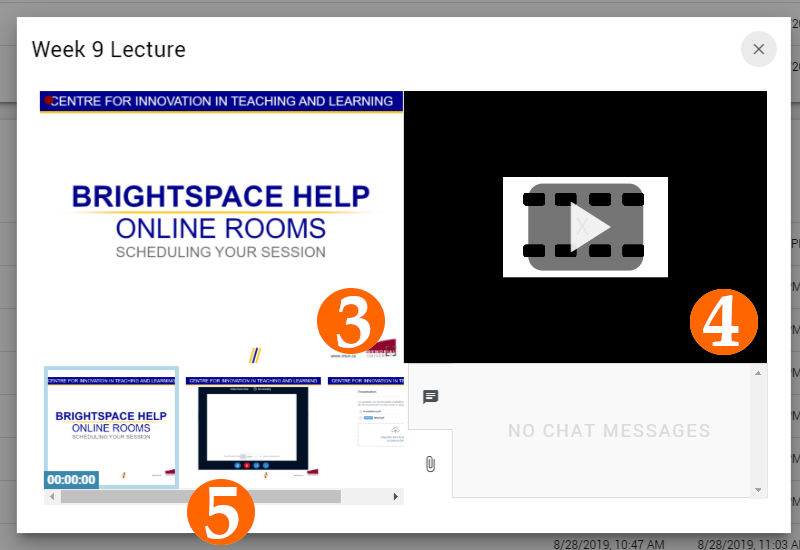Online Room Recordings
If your instructor has recorded an Online Room Session they may post a link to the recording in the course content, course Announcements on the course homepage or they may share the link via course mail. Recorded sessions are also typically available through the Online Rooms Meeting page:
1: The Online Rooms meeting page is available under the Communications drop down menu on your course nav bar by selecting Online Rooms.
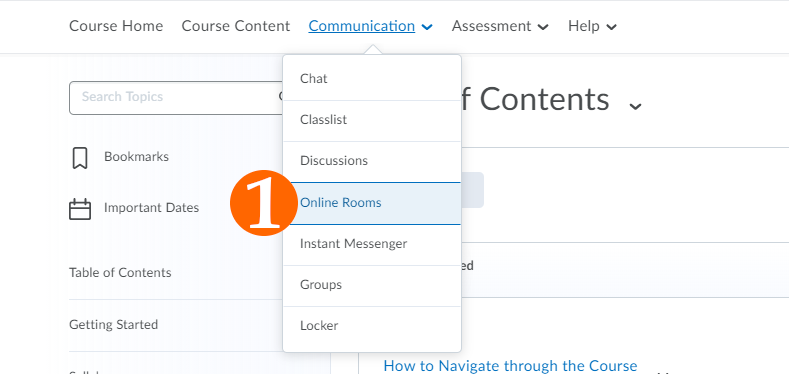
2. When the recording is available the status will change to a check mark, select the eye icon to open the view window.
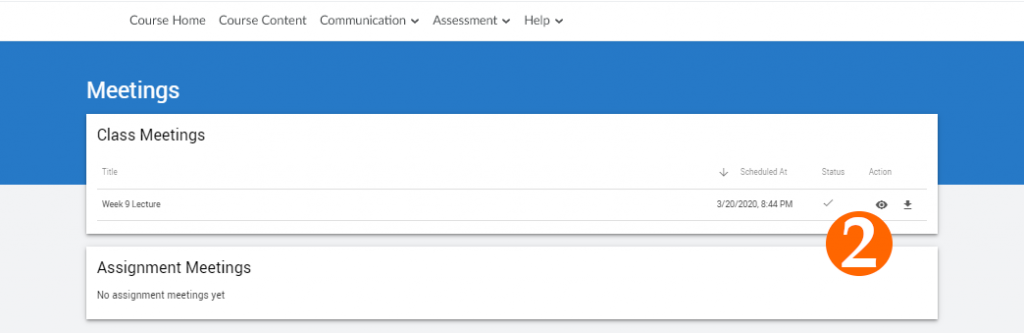
3. The left section is the recording of the sessions whiteboard, anything your instructor displayed on the whiteboard will show here. Note: Make this section full screen in the bottom right hand corner of the whiteboard section, this is recommended if your instructor did not use a webcam.
4. If your instructor or session moderator used a webcam, it will display here. Note: Make this section full screen in the bottom right hand corner of the webcam section.
5. As your instructor or session moderator changes slides, Online Rooms creates a bookmark for you to navigate through the session. Just to a particular slide here.